Keylogger but different
WatchfulEye is a software that is designed to monitor keystrokes on a computer or mobile device. It offers a visible keylogger feature, which means that the user is aware that the software is installed and running on their device. This software was created as I never could find anything which would have functions like this one.
Creating it I had in mind adult people which are struggling with additions. Obviously it is and PC app, works only on Windows to make it even worse, but hey, it might be just a beginning.
One of the unique features of WatchfulEye is the ability to choose a trusted person who will receive email notifications whenever the user types in certain keywords or phrases that are considered as a threat by the user. This can be particularly useful in situations where the user is concerned about their safety or security and wants to ensure that someone is alerted in case of an emergency or just keep track of these alerts to himself.
First run you will see this window:
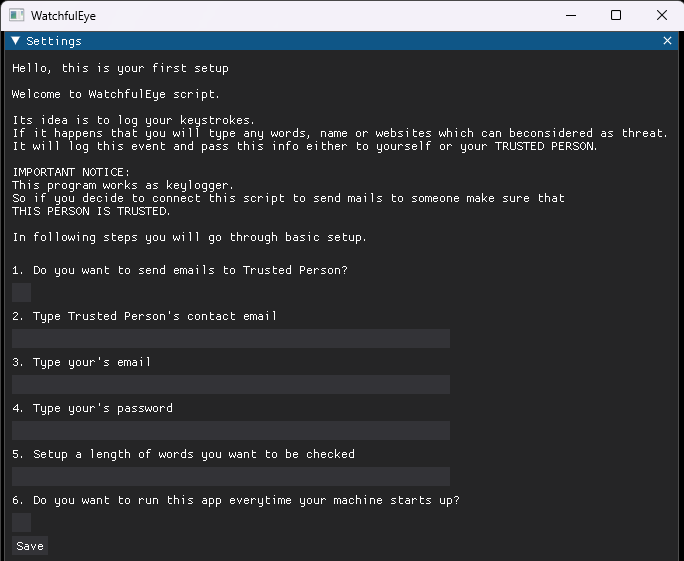
Let's go through all options:|
- Checkbox, if you tick it, it means that you want to send email to your Trusted Person (or to whoever you want). It can be any email. Emails are send every hour.
- This option is only available if you tick box in Option #1. If so here is where you type an email.
- This option is only available if you tick box in Option #1. This where you put your email at gmail.com, this an email from which this app will be sending emails to your trusted person.
- Here a special password which google gives you for SMTP functionality. It's 16 character long password.
Note!
It's not the one you used to login to your gmail account. I encourage to create a throwaway gmail account.
Instructions how to generate such password are below:
Instructions
- Length of words an app will be checking your inputs against.
For example one of the threat words you setup is "tomato" and other one is "egg" but you setup your word length to 4. That means that if you type "egg" nothing will happen, but if you type "tomato" it will be logged and this log will be sent in an email. - If you check this box it will make this app to start every time PC is turned on.
Now you click "Save". You should see this window.
It gives you a feedback of your settings you have put. You can close this box with X in blue bar now. And next thing you will see is.
To change settings now, you need to type in a password which was sent to your Trusted Person.
Wait wait wait, but you still have access to email it was sent from right? Exactly that. It's a visible friendly keylogger, so you have access to this password in your "sent messages" on gmail. You can just delete this sent message if you want. If you decide not to, that's fine.
If you are happy with settins, you can click "Run Script" and that's it. Script will run now and you will see black window with "consumer working" window. If you close it, script will stop running.



